Building
Building IW4x
IW4x Client
Prerequisites:
- Visual Studio 2022
- Make sure to install the 'Desktop Development with C++' workload
- Git
- A Computer running a somewhat recent version of Windows
Setup
The first step is to clone the IW4x client repository to your local computer. To do this:
- open a Terminal (command prompt or powershell) at the location you want to contain the repository
- run
git clone https://github.com/iw4x/iw4x-client.git
Now you can open the created iw4x-client directory and:
- run
generate.bat- This will initialize and update submodules and generate the Visual Studio solution
- open build/iw4x.sln using Visual Studio
You should now be able to compile the IW4x client by selection Build -> Build Solution at the top of the Visual Studio window.
Debugging setup
Build to MW2 Directory
- Right-click the IW4x solution in Visual Studio
- Select Properties
- Set the output directory to your MW2 install path
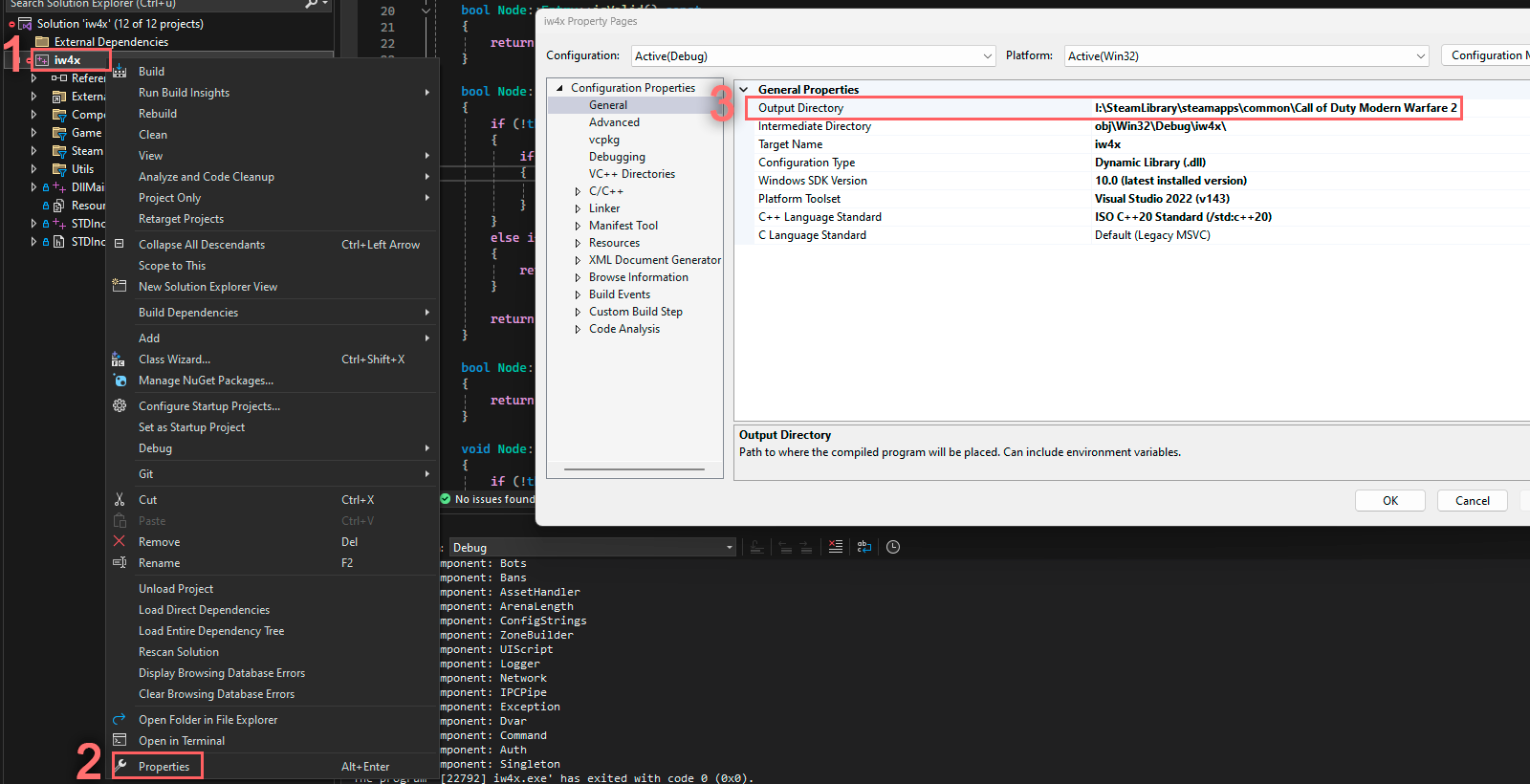
Setup Debugger
- Right-click the IW4x solution in Visual Studio
- Select Properties
- Select Debugging
- Set the Command value to the path of your
iw4x.exeinside your MW2 game files
Tip:
- Switch to Windowed mode in-game, as breakpoints will lock the window.
- Pressing
F5will launch the game and attach the debugger.- The default hotkey for stopping the debugger is
Shift+F5.
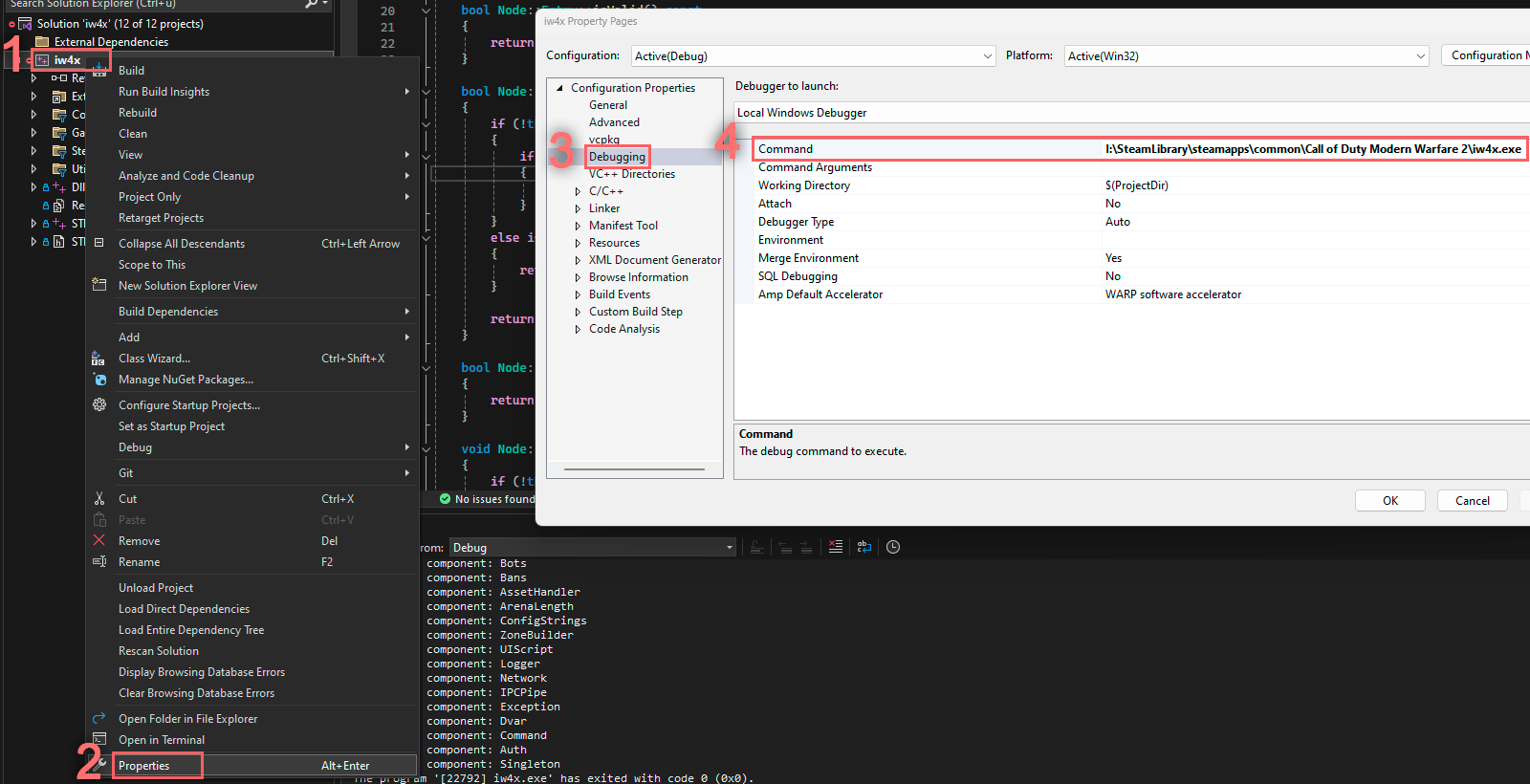
IW4x Rawfiles
Prerequisites:
- Git
- A windows or linux install
Setup
Clone the IW4x Rawfiles repository:
- open a Terminal (command prompt or powershell) at the location you want to contain the repository
- run
git clone https://github.com/iw4x/iw4x-rawfiles.git
Create a release using the included build scripts from the scripts folder
- Windows
- Run
run_release.bat
- Run
- Linux
- Make release.sh executable
chmod +x release.sh - Run release.sh
./release.sh
- Make release.sh executable
ℹ Note
The Linux build script makes use of apt, comment/remove the line if you are on a distribution with a different package amanger.